Launch Adobe Premiere Pro and start a new project. Make sure to note where all the associated project files are saved: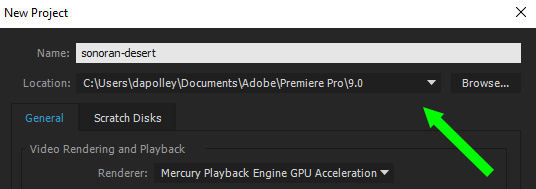
You should periodically save your work as a .prproj file. Be aware that Adobe Premiere simply points to the media loaded while working and does not save copies of those files in the program itself. If you have a folder of images and audio on your desktop that you load into Premiere do not move or delete this folder.
This makes working on public computers with Adobe Premiere tricky, but there are several solutions. You could save all your media on an external hard drive. If you load images and audio directly from that hard drive, then the path to those files should remain the same. Alternatively, you can simply work from a folder on the desktop that you zip and save in cloud storage after each work session.
When a complete project is exported to a video file, such as .mp4, you no longer need to worry about maintaining the paths to your media files.
Load an image file, File > Import:

The file now appears in the project panel. Drag and drop the image into the timeline panel to create a sequence:
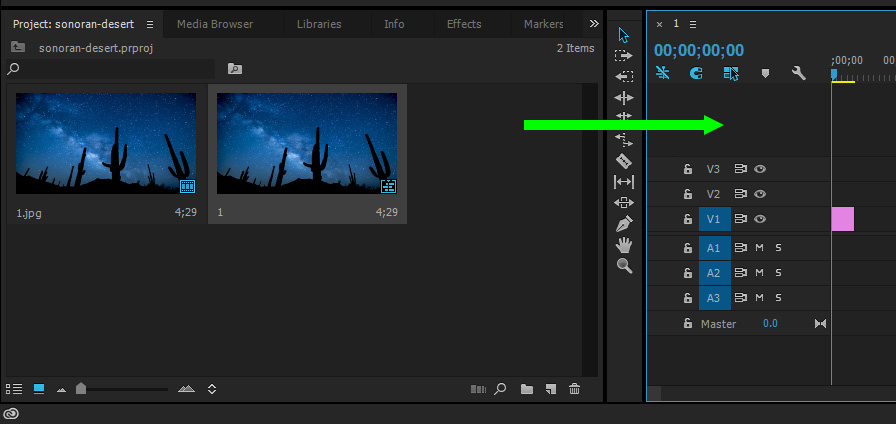
By default, the duration of the sequence is 4;29 seconds. Right-click on the sequence and select Speed/Duration... to set a specific duration:
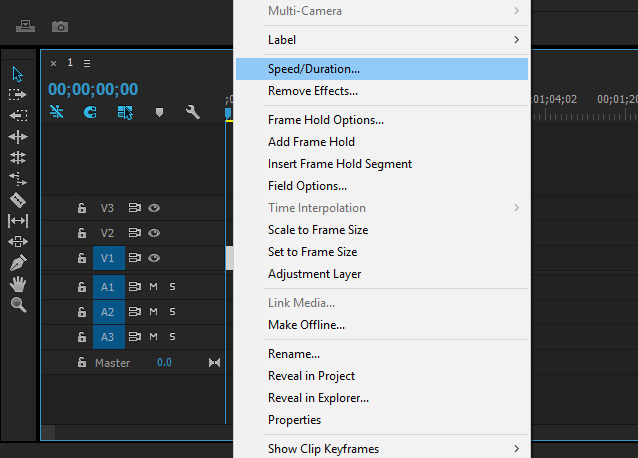
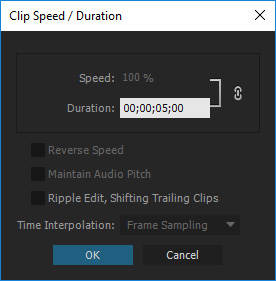
Repeat this process, add more images and drag and drop them onto the end of the original sequence. To play the complete sequence, click the play button in the program panel:
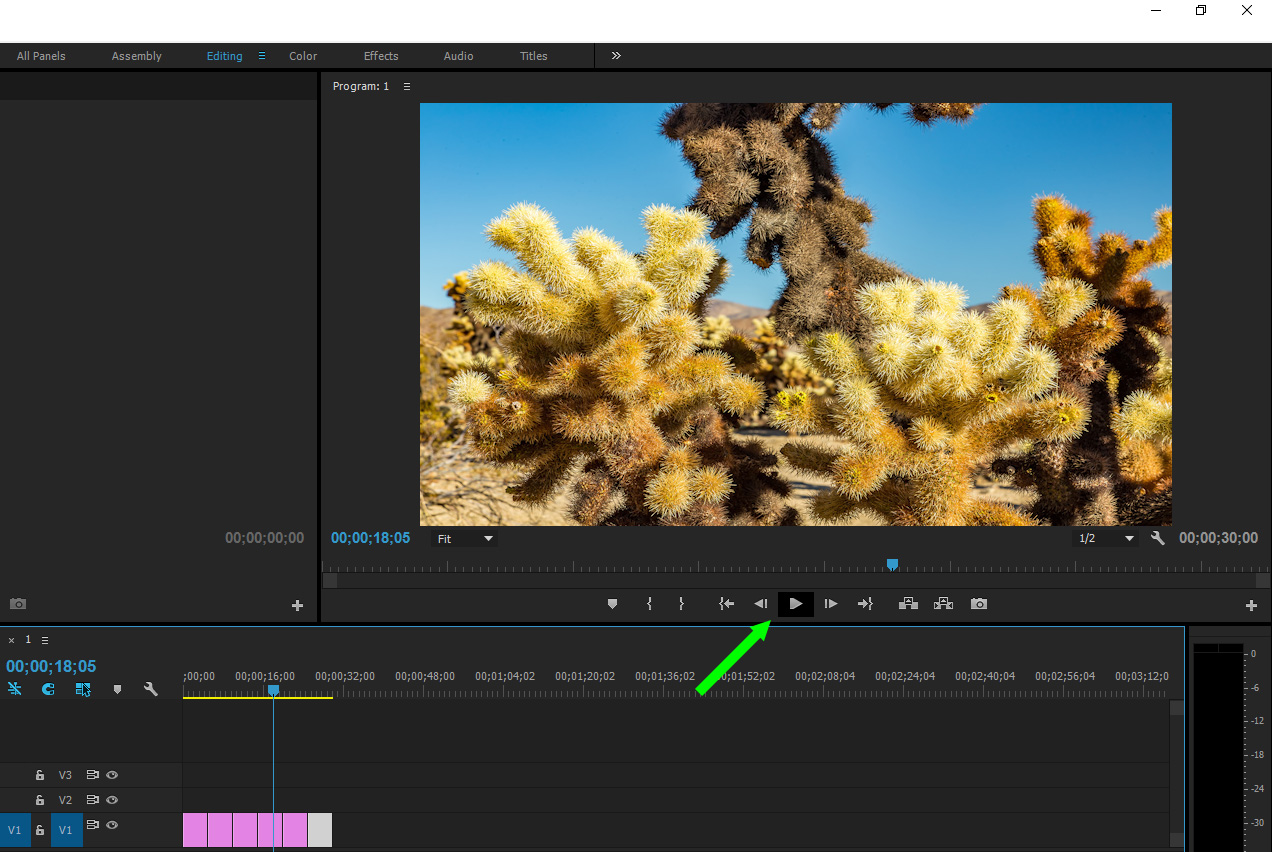
Add a new title, File > New > Title...:
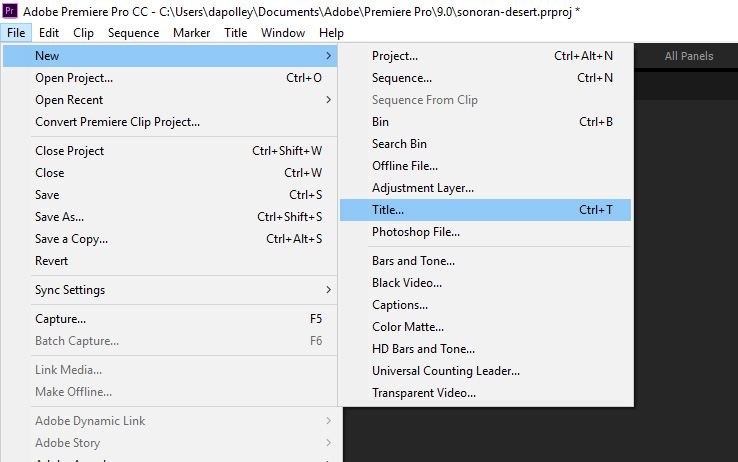
Use the default title settings. You can change the title name is so desired:
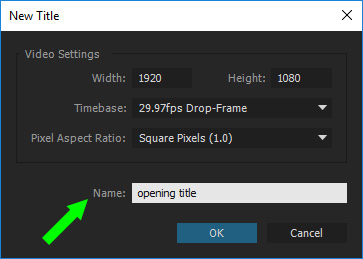
Click the cursor on the slide to add text. Format the text using the options on the right-hand side of the panel, or by selecting a theme. Finally, align the text on the slide to your preference.
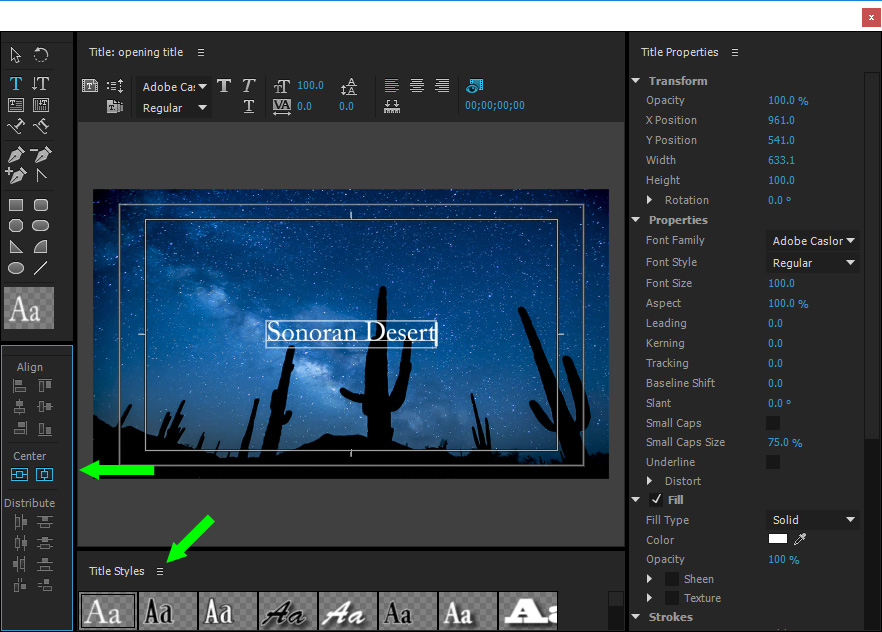
When finished, click the X in the upper right of the title panel and the title slide is added to your project assets:
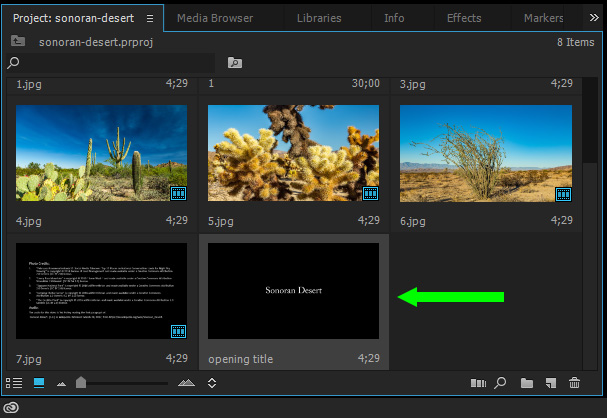
Drag and drop the title slide to a new sequence above the original to overlay the title at the beginning:
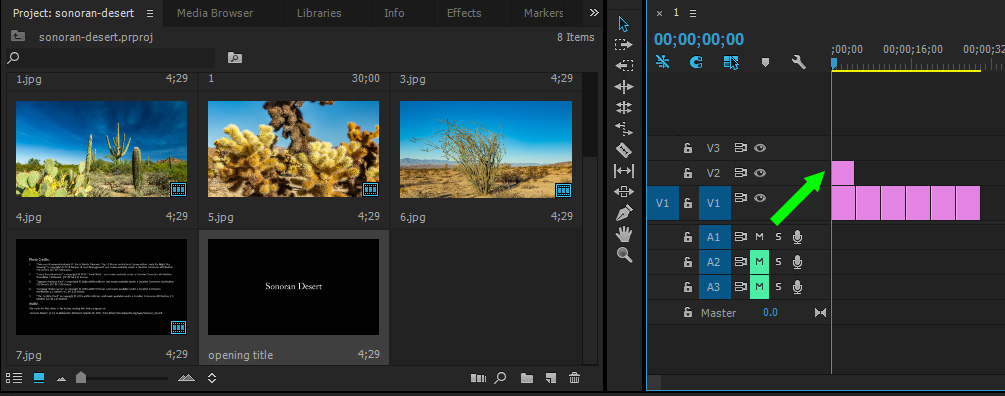
Select File > Export and select the format in which you wish to export.
