Importing an EndNote library into Zotero, or vice versa, is easy. Both programs can read and write RIS files. Files will not transfer, only the citation information.
Click on the Actions icon and choose Export Library:
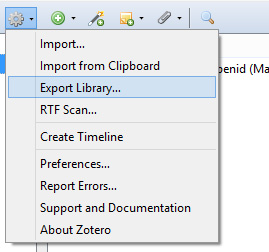
Then choose RIS format from the dropdown menu:

In EndNote, select File and then Import:

Select the file you saved from Zotero, set the import option to Reference Manager (RIS), and click Import:
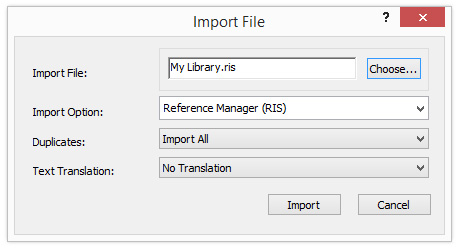
In EndNote, click File and then Export. Set the output style to RefMan (RIS) Export and save it as a text file:
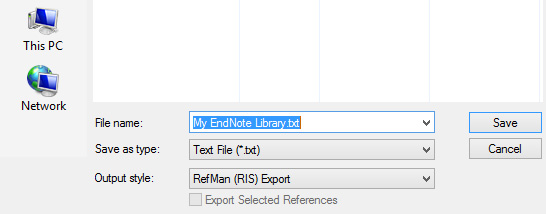
In Zotero, click the Action icon and choose Import:
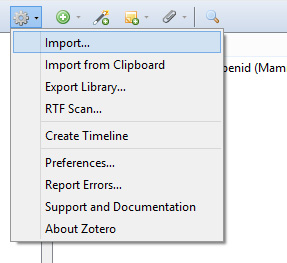
Double-click the file you exported from EndNote. The new references will be added to a collection named "Imported" followed by the date and time.
Use IUPUI's link resolving service, Find It, to search for full-text versions of articles from within Zotero.
Click on the Action icon and select Preferences:
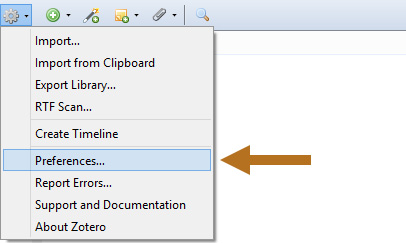
At the bottom of the advanced preferences window, paste this url into the "Resolver" box:
http://library.indianapolis.iu.edu/findit/openurl/
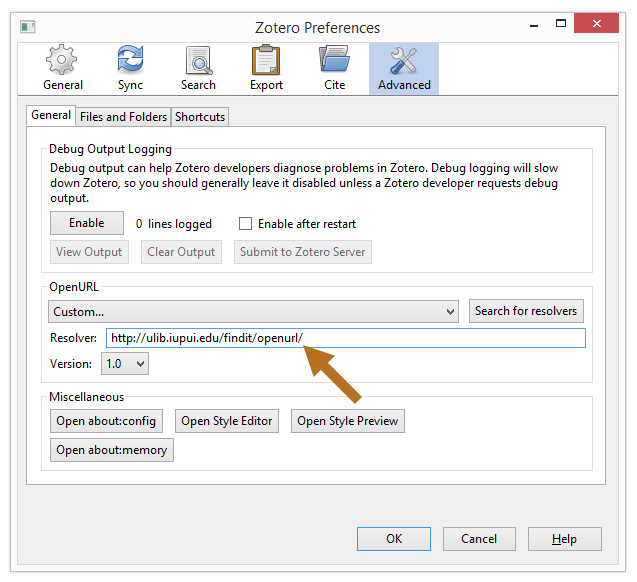
Now, use the Zotero Locate menu to find full-text versions of articles IUPUI has access to through our subscriptions:

